LiteDimmerTM
Gradient Local Control
Watch Video or Read Below
Gradient Local Control allows simple control of multiple pixels. Gradient allows for separate control of pixels by allowing the user to adjust values for Intensity, CCT, Tint, Saturation, and Accent color setting the first and last pixel. Magically, the middle pixels are averaged to values in between first and last, creating gradual transitions.
1. Set main 3-position switch to the CENTER position
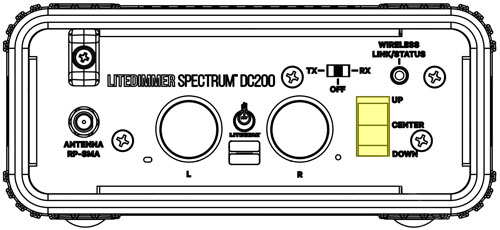
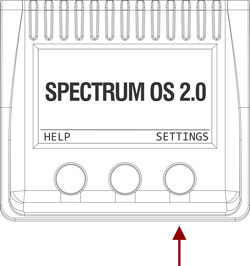
3. Rotate the left encoder knob to navigate to ‘LOCAL CONTROL’ and press the knob to select it
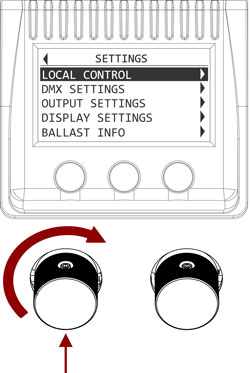
4. Rotate the left encoder knob to navigate to ‘PIXEL CONTROL’ and press the knob to select it.
Rotate the left encoder knob to navigate to ‘GRADIENT’, press the knob to select it and return to switch-down.
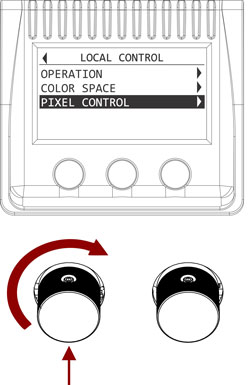
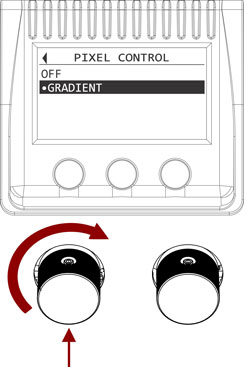
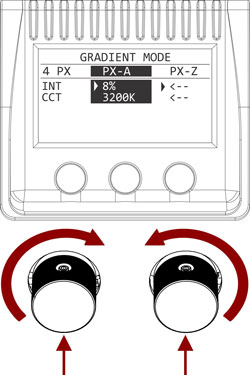
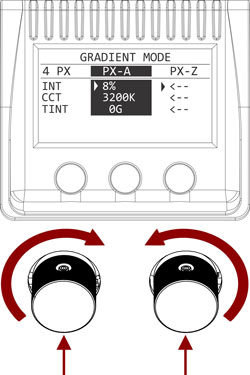
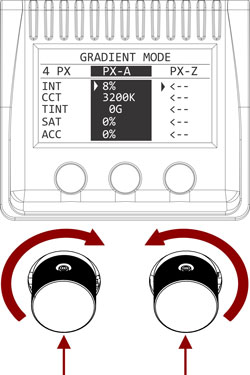
8. Adjusting PX-Z values to anything other than <– instantly creates a grad from PX-A to PX-Z for only that parameter. This can be done with one or more active PX-Z parameters to create CCT grads or slightly change the accent color from one to another.
